First, stop Oracle BI and Presentation Services from Control Panel > Administrative Tools > Services. Also stop OC4J.
Configure Repository
Copy new repository to Drive:\OrabeBI\Server\Repository folder.
Open NQSConfig.INI file from Drive:\OrabeBI\Server\Repository folder. Under [ Repository ] section, add new repository alias. See the screen below. I added Star2 = MyProject.rpd.

Create ODBC DSN for Repository
Goto Control Panel > Administrative Tools and open Data Source (ODBC). Under System DSN tab click Add. Follow the steps in the wizard as shown below:
Step1
Select "Oracle BI Server" from the drivers list.

Step2
Provide a name for the ODBC DSN. I used "AnalyticServer"
Specify BI Server name.

Step3
Specify alias of the repository you want to connect to. We added alias in NQSConfig.INI.
Not needed if you want to connect to default repository.

Step4
Click Finish.
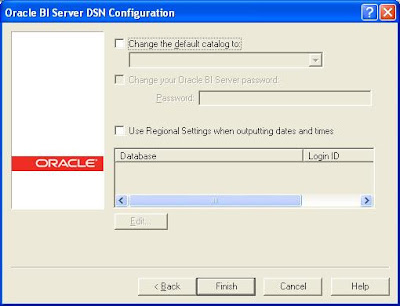
Configure Presentation Service
Copy new catalog under Drive:\OracleBIData\web\catalog\ folder. In case you want to create new catalog just add an empty folder under it.
Open instanceconfig.xml from Drive:\OracleBIData\web\config folder. Change the DSN name to the one we just created (AnalyticServer). Change the CatalogPath to point to path for the new catalog.

Finally, start OC4J, Oracle BI and Presentation Services.
Falling Back
To fall back to original repository and catalog
- Stop OC4J, Oracle BI and Presentation Services.
- Revert the DSN and CatalogPath in the instanceconfig.xml
- Start OC4J, Oracle BI and Presentation Services.






No comments:
Post a Comment